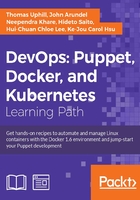
上QQ阅读APP看书,第一时间看更新
Creating a manifest
If you already have some Puppet code (known as a Puppet manifest), you can skip this section and go on to the next. If not, we'll see how to create and apply a simple manifest.
How to do it...
To create and apply a simple manifest, follow these steps:
- First, install Puppet locally on your machine or create a virtual machine and install Puppet on that machine. For YUM-based systems, use https://yum.puppetlabs.com/ and for APT-based systems, use https://apt.puppetlabs.com/. You may also use gem to install Puppet. For our examples, we'll install Puppet using gem on a Debian Wheezy system (hostname:
cookbook). To use gem, we need therubygemspackage as follows:t@cookbook:~$ sudo apt-get install rubygems Reading package lists... Done Building dependency tree Reading state information... Done The following NEW packages will be installed: rubygems 0 upgraded, 1 newly installed, 0 to remove and 0 not upgraded. Need to get 0 B/597 kB of archives. After this operation, 3,844 kB of additional disk space will be used. Selecting previously unselected package rubygems. (Reading database ... 30390 files and directories currently installed.) Unpacking rubygems (from .../rubygems_1.8.24-1_all.deb) ... Processing triggers for man-db ... Setting up rubygems (1.8.24-1) ...
- Now, use
gemto install Puppet:t@cookbook $ sudo gem install puppet Successfully installed hiera-1.3.4 Fetching: facter-2.3.0.gem (100%) Successfully installed facter-2.3.0 Fetching: puppet-3.7.3.gem (100%) Successfully installed puppet-3.7.3 Installing ri documentation for hiera-1.3.4 Installing ri documentation for facter-2.3.0 Installing ri documentation for puppet-3.7.3 Done installing documentation for hiera, facter, puppet after 239 seconds
- Three gems are installed. Now, with Puppet installed, we can create a directory to contain our Puppet code:
t@cookbook:~$ mkdir -p .puppet/manifests t@cookbook:~$ cd .puppet/manifests t@cookbook:~/.puppet/manifests$
- Within your
manifestsdirectory, create thesite.ppfile with the following content:node default { file { '/tmp/hello': content => "Hello, world!\n", } } - Test your manifest with the
puppet applycommand. This will tell Puppet to read the manifest, compare it to the state of the machine, and make any necessary changes to that state:t@cookbook:~/.puppet/manifests$ puppet apply site.pp Notice: Compiled catalog for cookbook in environment production in 0.14 seconds Notice: /Stage[main]/Main/Node[default]/File[/tmp/hello]/ensure: defined content as '{md5}746308829575e17c3331bbcb00c0898b' Notice: Finished catalog run in 0.04 seconds
- To see if Puppet did what we expected (create the
/tmp/hellofile with theHello, world! content), run the following command:t@cookbook:~/puppet/manifests$ cat /tmp/hello Hello, world! t@cookbook:~/puppet/manifests$
Note
Note that creating the file in /tmp did not require special permissions. We did not run Puppet via sudo. Puppet need not be run through sudo; there are cases where running via an unprivileged user can be useful.
There's more…
When several people are working on a code base, it's easy for style inconsistencies to creep in. Fortunately, there's a tool available which can automatically check your code for compliance with the style guide: puppet-lint. We'll see how to use this in the next section.