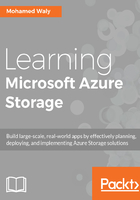
上QQ阅读APP看书,第一时间看更新
Installing the Azure CLI 2.0
To understand what the Azure CLI 2.0 is capable of, we need to install it. Let's do so by following these steps:
- Download Azure CLI 2.0 from the following link: https://azurecliprod.blob.core.windows.net/msi/azure-cli-2.0.12.msi.
- Once downloaded, you can start the installation by following the screenshots shown here:
- Run the executable files as administrator, and once the wizard opens, click on Install:

Figure 1.13: Installing the Azure CLI 2.0
-
- Once you click on Install, it will start to validate your environment to check whether it is compatible with it or not, then it starts the installation:

Figure 1.14: Installing Azure CLI 2.0
-
- Once the installation completes, you can click on Finish, and you are good to go:

Figure 1.15: Installing Azure CLI 2.0
- Once done, you can open the cmd and type az to access Azure CLI commands, as shown in the following diagram:

Figure 1.16: Opening the Azure CLI using CMD