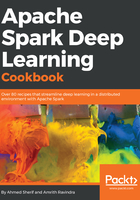
上QQ阅读APP看书,第一时间看更新
How to do it...
Follow the steps in this recipe to configure Ubuntu with VirtualBox on Windows:
- Initiate an Oracle VM VirtualBox Manager. Next, create a new virtual machine by selecting the New icon and specify the Name, Type, and Version of the machine, as seen in the following screenshot:

- Select Expert Mode as several of the configuration steps will get consolidated, as seen in the following screenshot:

Ideal memory size should be set to at least 2048 MB, or preferably 4096 MB, depending on the resources available on the host machine.
- Additionally, set an optimal hard disk size for an Ubuntu virtual machine performing deep learning algorithms to at least 20 GB, if not more, as seen in the following screenshot:

- Point the virtual machine manager to the start-up disk location where the Ubuntu iso file was downloaded to and then Start the creation process, as seen in the following screenshot:

- After allotting some time for the installation, select the Start icon to complete the virtual machine and get it ready for development as seen in the following screenshot:
