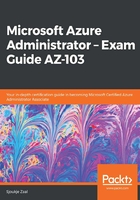
上QQ阅读APP看书,第一时间看更新
Creating and configuring storage accounts
Before you can upload any data or files to Azure storage, a storage account needs to be created. This can be done using the Azure portal, PowerShell, the CLI, ARM templates, or Visual Studio.
In this demonstration, we are going to create a storage account with PowerShell:
- First, we need to log in to the Azure account:
Connect-AzAccount
- If necessary, select the right subscription:
Select-AzSubscription -SubscriptionId "********-****-****-****-***********"
- Create a resource group:
New-AzResourceGroup -Name PacktPubStorageAccount -Location EastUS
- Create the storage account:
New-AzStorageAccount -ResourceGroupName PacktPubStorageAccount -AccountName packtpubstorage -Location "East US" -SkuName Standard_GRS -Kind StorageV2 -AccessTier Hot
In this demonstration, we created a new storage account using PowerShell. If you are new to storage accounts, I highly recommend creating a storage account from the Azure portal as well. That way, you will see all the available storage account types, storage replication types, access tiers that you can choose from, the different performance tiers (standard or premium), and how this is all connected to each other.
Now that we have created a new storage account, we can install the Azure Storage Explorer tool.