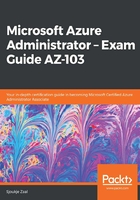
上QQ阅读APP看书,第一时间看更新
Enabling diagnostic settings
To enable the diagnostic settings for resources, perform the following steps:
- Navigate to the Azure portal by opening https://portal.azure.com.
- Go to the VM that we created in the previous chapter again. Make sure that the VM is running, and in the left-hand menu, under Monitoring, select Diagnostic settings.
- The Diagnostic Settings blade will open up. You will need to select a storage account where the metrics can be stored.
- Click on the Enable guest-level monitoring button to update the diagnostic settings for the virtual machine:

Enabling diagnostic settings for a virtual machine
- When the settings are updated, you can go to Metrics in the top menu to set the metrics that are collected. The syslog blade is used for setting the minimum log level.
- New metrics will be available from the metrics blade after enabling diagnostic logging in Azure Monitor. You can analyze them in the same way that we did earlier in this chapter, in the Metrics section.
In the next section, we're going to look at the Azure Log Analytics service, which is now a part of Azure Monitor as well.