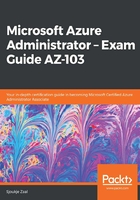
Assigning global administrator permissions
With global administrator permissions, you can manage all subscriptions and management groups. A management group provides a level of scope above permissions and can be used to manage multiple subscriptions together.
When a user is assigned to the global administrator role, it is able to see all Azure subscriptions and management groups in an organization, allow an automation app to access all Azure subscriptions and management groups, regain access to an Azure subscription or management group when a user has lost access, and grant another user (or themselves) access to an Azure subscription or management group.
To assign administrator permissions to a user on the subscription level, take the following steps:
- Navigate to the Azure portal by opening https://portal.azure.com.
- In the left-hand menu, select Azure Active Directory to open the Azure AD blade.
- Then, under Manage, select Properties.
- In the Directory properties blade, enable Access management for Azure resources:

- Click on Save.
In the next section, we're going to assign owner permissions to a user on the subscription level.